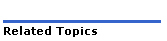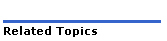
This page provides a description of the configuration and available features for the NuPoint Voice application. Click any link for more details about that item. For programming instructions, see the Procedures section.
The NuPoint Voice application is the standard message-taking and retrieval application providing voice messaging capability for each user's personal mailbox. The NuPoint Voice application can be used with most Central Offices (COs) and some PBXs (check the compatibility list supplied with the Dialogic Media Gateway documentation).
Numerous customized integrations (variations of the NuPoint Voice application) are also available. These are optional features; they provide message waiting control, and functions like personal greetings for forwarded calls.
To use the NuPoint Voice application on your server, you must do the following:
After the initial configuration is complete and you have activated the changes, you can create mailboxes and record a company greeting.
The NuPoint Voice application can issue different company greetings for day answering and night/weekend answering. With the NP Receptionist optional feature, the software can treat individual extensions differently when calls are received during night and weekend hours, rather than during normal business hours. The hours that constitute a normal work day, and the days of the week that are considered a weekend, can be customized for the individual installation. The company greeting is the greeting in the administrator’s mailbox.
Day and night hours are scheduled for each line group. If you have different day and night/weekend hours for each line group on the server, the greeting that an outside caller hears depends on the line group used to access the mailbox. Of course, if you do not record any custom greetings then all callers hear the same default greeting.
The NuPoint Voice application is configured with default settings from the factory. View default settings.
This is the time for the start of the work day in the format “hh:mm AM (or PM)”; where hh is the hour and mm is the minute. The default start time for the work day is 8 a.m. If neither AM nor PM is specified, the server assumes that the time is AM.
This is the time for the end of the work day in the format “hh:mm AM (or PM)”; where hh is the hour and mm is the minute. The default end time for the work day is 5 p.m. If neither AM nor PM is specified, the server assumes that the time is PM.
If you want to use the same greeting 24 hours a day, enter “12:00AM” in both Start and End time.
This is a table that tells the NuPoint Voice application when to treat calls that are answered during the work day interval (as specified in the two entries above) as day calls, and when to treat these calls as night/weekend calls. The table starts with Monday. The default value is DDDDDNN, which means that the work days are Monday through Friday, and the weekend days are Saturday and Sunday.
The NuPoint Voice application allows you to specify dial strings and methods for transferring callers, and to specify the use of a wait prompt. If the NP Receptionist optional feature is installed, you can specify the conditions for a company greeting and mailbox greeting.
These two dial strings together describe the steps needed to transfer a call to a live attendant, or other general assistance number. These steps are PBX-dependent, and can be determined by actually transferring a call to the attendant from a station set. Use the dial string characters in Table 2-6.
The attendant’s transfer string contains the coding for all the steps that the PBX must take before dialing the attendant’s extension number. The default attendant’s transfer string is S+ which means “do a switch hook flash, then pause for one second.” This string is also used when transferring a caller to a mailbox attendant’s extension number.
The system attendant’s extension consists of the PBX extension number of the live attendant (or a “must answer” number, with no mailbox), plus coding that describes any subsequent steps necessary to complete the call. Up to 30 characters can be entered in this field.
Keys on a standard pushbutton telephone
The following digits should be dial pulsed (10 PPS)
Stop pulsing; resume sending DTMF tones
Pause for one second
Fourth column DTMF keys
Go off-hook, wait for dial tone or other steady tone (pager go-ahead or confirmation tone, for example), then do next item in string
Switch hook flash and wait for dial tone
Greet - Wait for a voice or computer tone answer
Hang up (go on-hook)
Answer supervision - Wait for telephony signal from destination. Use only with trunk (four-wire) connections.
Start a new activity; do not go off-hook
Go off-hook, do not wait for dial tone
Switch hook flash, no wait required
Go off-hook, wait for dial tone
Voice pager: play the first unplayed message and update mailbox
The default system attendant’s extension number is 0. In addition, the NuPoint Voice application automatically appends an H (hang up) command to the end of the string. This allows the PBX to drop the call if the caller hangs up before the NuPoint Unified Messaging server completes the transfer to the attendant. If your PBX does not allow blind transfers to the attendant, add a G (the code for “wait for a greeting”) to the end of the system attendant’s extension.
If the PBX allows trunk-to-trunk transfer, you can program an off-site system attendant’s extension number.
Each mailbox can be programmed to direct calls to an intermediate attendant when the caller requires assistance. In the absence of an intermediate attendant, calls are routed to the system attendant. Transfer to an attendant can occur in the following situations:
This function designates the 0 key as either an attendant access number or a log in code. The default is N, or disabled.
To enable the Key_0 function, you must enter Y. If this function is enabled, be sure to define a suitable system attendant’s extension number and dial string.
When the Key_0 for Attendant Transfer During Greeting parameter is enabled:
When the Key_0 for Attendant Transfer During Greeting parameter is disabled:
Automatic access to the attendant on time out (that is, when the caller waits in response to the “Please enter a mailbox number or wait” prompt) can be provided, if necessary, by assigning a Greeting-Only class of service to the attendant’s mailbox. The attendant’s mailbox can then be used only to make messages of the day.
The NuPoint Voice application outputs this dial string immediately after going off-hook, and before playing the Company Greeting (either the standard “Welcome to the message center” prompt, or the Administrator’s mailbox greeting).
This string is used only if the NP Receptionist (Receptionist) optional feature has been installed on your server, and employees can manually call forward their phones directly to the message center number. In this situation, an NP Receptionist port may inadvertently be connected to one of the ports that is running the message center application. The pre-company name dial string forces NP Receptionist to drop the call, and instructs the server to wait a designated number of seconds before playing the company greeting.
There is no pre-programmed default.
The NuPoint Voice application outputs this dial string immediately after receiving a valid mailbox number, and before playing the mailbox’s greeting.
This string is used only if 1) the NP Receptionist optional feature has been installed on your server and 2) employees may manually call forward their phones directly to their mailboxes. In this situation, an NP Receptionist port may inadvertently be connected to one of the ports that is running the message center application. The pre-mailbox greeting dial string forces NP Receptionist to drop the call, and instructs the server to wait a designated number of seconds before playing the mailbox greeting.
There is no pre-programmed default. The same conditions apply as listed above in “Pre-Company Name Dial String.”
The NuPoint Unified Messaging software is installed with a default dialing plan of 3,3,3,3,3,3,3,3,3 and one administrator's mailbox, which is 998. If you change the dialing plan (i.e. the number of digits in valid mailboxes that start with the digit 9), then you must also change the Administrator's mailbox to match the new criteria. (For example, if your dialing plan were configured as 4,4,4,4,4,4,4,4,4, then mailboxes that start with 9 must have 4 digits - 9998.) An error message is generated if the administrator mailbox number does not match the dialing plan.
The default administrator's mailbox, 998, does not have a default passcode. You must set a passcode for this mailbox before you can access it. The passcode you set must not be trivial (for example, 1111 or 1234).
The administrator’s mailbox number has special privileges:
For increased server security, you can change the administrator’s mailbox number from the default. You can use any mailbox number on the server; but if you select a mailbox number other than one of the defaults, you must create the mailbox before it can be used. The mailbox number you select must also be valid for the dialing plan. (See Administrator's Mailbox.) You must also identify the new mailbox in the line group for NuPoint Voice as the administrator mailbox to enable it to perform specialized administrator functions. The recommended FCOS for both mailboxes is 10 (VIP), the LCOS is 1 (Default), the GCOS is 1, and the message waiting type should be whatever is available for your server.
For highest security, you can also delete the Administrator's mailbox and re-create it only when you need to make changes.
When creating the administrator mailbox, you must ensure that the passcode you enter is not trivial. If you use the following types of passcodes, NuPoint UM will accept the entry but you will not be able to log in to the admin mailbox on subsequent attempts:
Examples of valid passcodes are: 1397 or 2684 (as long as the mailbox number is not the same).
The NuPoint Unified Messaging software is installed with a default dialing plan of 3,3,3,3,3,3,3,3,3 and one attendant's mailbox, which is 999. If you change the dialing plan (i.e. the number of digits in valid mailboxes that start with the digit 9), then you must also change the Attendant's mailbox to match the new criteria. (For example, if your dialing plan were configured as 4,4,4,4,4,4,4,4,4, then mailboxes that start with 9 must have 4 digits - 9999.) An error message is generated if the attendant mailbox number does not match the dialing plan.
The default attendant's mailbox, 999, does not have a default passcode. You must set a passcode for this mailbox before you can access it. The passcode you set must not be trivial (for example, 1111 or 1234).
Note: For increased server security, you can change the attendant’s mailbox number from the default. The attendant’s mailbox can be any mailbox number on the server; but if you select a mailbox number other than one of the defaults, you must create the mailbox before it can be used. The mailbox number you select must be allowed by the Dialing Plan. (See Attendant Mailbox.)
The attendant’s mailbox also has special privileges:
Multiple Attendant’s Mailboxes
If a large number of unaddressed messages is expected, up to five Attendant’s Mailboxes can be configured by entering the mailbox numbers, separated by commas (for example, 999, 910, 911, 912, 913). The message of the day can be made only from the first attendant’s mailbox that is configured; the other mailboxes are used only for storing unaddressed messages. When the first mailbox is full, NuPoint Voice begins using the second mailbox until it is full, and so on until all attendant’s mailboxes are full.
You can configure any mailbox as the attendant’s mailbox by entering the mailbox number in this field. If you select a mailbox number other than one of the defaults, you must create the mailbox before it can be used. (See Attendant Mailbox.)
Disabling the Attendant’s Mailbox
When an outside caller accesses the message center number, NuPoint Voice issues the prompt, “Please enter a mailbox number or wait.” Callers who wait are prompted to leave a message in the attendant’s mailbox. Some installations require these callers to be transferred to the system attendant’s extension, instead. There are two ways to do this:
Note: If you disable the attendant’s mailbox, and you do not define a system attendant’s extension number, be sure to disable the Wait prompt. Otherwise, when a caller waits, NuPoint Voice says “Thank you for calling,” then hangs up!
Dial-by-Name is a feature of NuPoint Voice that allows callers to dial a user's number by saying that user's name. See Dial-by-Name for configuration.
The dial-back feature gives users a second option when answering voice mail messages. When enabled, dial-back allows users to dial the caller who left the voice mail, with the option to either keep or delete the original message. See Dial-back for configuration.
When the Wait prompt is enabled, the server issues the prompt “Please enter a mailbox number, or wait” immediately after the server greeting is played. The default value is Y (enabled).
To disable this prompt, you must enter N. In some cases, you must disable the Wait prompt for any number of reasons, among them:
The default language of voice prompts is English. You must purchase and install language prompts in order to use any other language on your server. For information about installing language prompts, see the NuPoint Unified Messaging Technician's Handbook.
Refer to the General Information Guide for more information about supported languages, or contact your distributor for further information.
A mailbox’s LCOS can specify a different prompts language. Prompts in a secondary language must be installed before these mailboxes issue any prompts in these languages. Callers hear prompts in the default language.
A server can have one default language and up to seven alternate languages, depending on the number and size of the hard drives. For more details about the number and kinds of languages supported, see LCOS.
NP TDD can be installed like any of the language prompts. If NP TDD is installed, selecting it as a response to the Default Language for Prompts parameter enables the NP TDD feature of the NuPoint Voice application in the current line group. When any mailbox owner receives or makes a call through that line group, NP TDD replaces voice prompts with TDD tones. (See “NP TDD for the Hearing Impaired” below for more information.)
The NP TDD feature of the NuPoint Voice application supports telecommunications devices for the deaf (TDDs). With NP TDD, hearing-impaired mailbox owners can receive TDD-generated text from other users.
NP TDD users can be notified about messages by message waiting lights or any other message waiting indication supported by a NuPoint Unified Messaging server, just as other users can.
Outside callers with a TDD can call a mailbox configured for NP TDD prompts, be answered by a TDD greeting, and leave a message for the mailbox owner. Standard user options such as reviewing and recording over a message, making a message urgent, appending to a message, and dialing an extension are also allowed.
You can configure NP TDD to apply to either an entire line group or specific mailboxes. To configure NP TDD, make the following changes:
Certain NuPoint Unified Messaging server features and user options are not available to any mailbox associated with the line group in which NP TDD is configured. These features are:
NuPoint Unified Messaging includes security devices to protect your installation at a server level and mailbox level. A device for use at the mailbox level is mailbox passcodes, which you configure through the NuPoint Voice application. The following paragraphs outline the configuration of mailbox passcodes; for more complete information, see Server Security.
Minimum and maximum passcode length sets the range for the number of digits a passcode can have.
Enter the minimum number of digits that constitute a valid passcode for users of this line group. The minimum passcode length can be any number from 4 through 10. The default value is 4. This means no user can enter a new passcode shorter than 4 digits. If you want users to have longer passcodes (for security reasons) then you can specify a larger minimum length.
Enter the maximum number of digits that constitute a valid passcode for users of this line group. The maximum passcode length can be any number from 4 through 10. The default value is 10.
If you leave the maximum passcode length at the default, 10, then all passcodes can be no longer than 10 digits. You cannot enter a value greater than 10, and users cannot enter a passcode longer than 10 digits.
These two entries set the parameters for the passcode break-in warning, which is a server security feature. The default values for the passcode trip count and the passcode trip period are 5 and 24. This means that a warning is issued to a mailbox if someone attempts to enter an incorrect passcode for that mailbox at least 5 times (the passcode trip count) within a 24 hour period (the passcode trip period).
The passcode trip count can be set to any value from 0 to 255. The passcode trip period can range from 0 to 240 hours. In both cases, zero means the passcode break-in warning function is disabled.
The passcode break-in warning function is enabled when you configure both a trip count and trip period.
You may set a variable answer delay with the Delay Before Answer parameter. The default for this parameter is zero (no delay), and in most cases, it does not need to be changed.
Users need to use this delay if the application software sometimes answers an incoming call before all the digits are received, causing the switch to stop sending digits. This can happen when E & M trunks are being used.
Note: The answer delay for the first call into a port after any online configuration change (FCOS, LCOS, GCOS, NCOS, line group, phoneline exceptions) is up to a second longer than for subsequent calls on the port. Consequently, changes to the answer delay parameter do not become effective until the second call is made into the port.